This Apache POI tutorial shows you to fill Excel Cell Color and Pattern using Apache POI in Java. Here, we are going to discuss how to fill the background colors and foreground colors, and fill Patterns of the cells in Excel using the Apache POI.
Table of Contents
How to Fill the Color of Cells in Excel using Java?
Apache POI provides three methods to fill the color of the cell in an Excel file. All three methods (setFillForegroundColor, setFillPattern, and setFillBackgroundColor) are available in CellStyle class. The following table describes the important methods for filling the cell colors:
| Important Methods | Description |
|---|---|
| setFillBackgroundColor() | Set the background fill color. It takes the color index as a parameter. Generally, we should pick it from IndexedColors. eg:- style.setFillBackgroundColor(IndexedColors.YELLOW.getIndex()); |
| setFillForegroundColor() | Set the background fill color. It also takes the color index as a parameter. eg:- style.setFillForegroundColor(IndexedColors.RED.getIndex()); |
| setFillPattern() | Set the fill pattern of the cell with the foreground color. set the default color (black) if the foreground color is not set. eg:- style.setFillPattern(FillPatternType.BIG_SPOTS); |
| createCell() | Used to create a cell in a specific row in an Excel sheet. eg:- cell = row.createCell(1); |
| createCellStyle() | Used to create a cell-style object. eg:- style = wb.createCellStyle(); |
| setCellStyle() | Used to set the style of the cell. eg:- cell.setCellStyle(style); |
All available Pattern types in FillPatternType are listed below:
The FillPatternType is an enumeration value that indicates the style of fill pattern being used for a cell format. There are a total of 19 fill patterns available in Apache POI version 4.0.1
| Pattern Types | Description |
|---|---|
| NO_FILL | No background |
| SOLID_FOREGROUND | Solidly filled with the foreground color |
| FINE_DOTS | Small fine dots |
| ALT_BARS | Wide dots |
| SPARSE_DOTS | Sparse dots |
| THICK_HORZ_BANDS | Thick horizontal bands |
| THICK_VERT_BANDS | Thick vertical bands |
| THICK_BACKWARD_DIAG | Thick backward-facing diagonals |
| THICK_FORWARD_DIAG | Thick forward-facing diagonals |
| BIG_SPOTS | Large spots |
| BRICKS | Brick-like layout |
| THIN_HORZ_BANDS | Thin horizontal bands |
| THIN_VERT_BANDS | Thin vertical bands |
| THIN_BACKWARD_DIAG | Thin backward diagonal |
| THIN_FORWARD_DIAG | Thin forward diagonal |
| SQUARES | Squares |
| DIAMONDS | Diamonds |
| LESS_DOTS | Less Dots |
| LEAST_DOTS | Least Dots |
Steps to Fill cell color in Excel with Apache POI:
- Create a Cell using
createCell()method. - Create a cell style using
createCellStyle()method. - Set the background color, foreground color, and fill pattern to style using
setFillBackgroundColor(),setFillForegroundColor(), andsetFillPattern()methods respectively. - Finally, set the created cell style to the Excel cell using
setCellStyle()method.
Apache POI Excel Cell Color Example
In this example, we have created a few cells in Excel with different-different background/foreground colors and fill patterns. Let’s see the complete java code below:
CellFillColorPatternExample.java
package com.javacodepoint.excel;
import java.io.FileNotFoundException;
import java.io.FileOutputStream;
import java.io.IOException;
import java.io.OutputStream;
import org.apache.poi.ss.usermodel.Cell;
import org.apache.poi.ss.usermodel.CellStyle;
import org.apache.poi.ss.usermodel.FillPatternType;
import org.apache.poi.ss.usermodel.IndexedColors;
import org.apache.poi.ss.usermodel.Row;
import org.apache.poi.ss.usermodel.Sheet;
import org.apache.poi.ss.usermodel.Workbook;
import org.apache.poi.xssf.usermodel.XSSFWorkbook;
/**
* This example shows Cell fill colors and Patterns
*/
public class CellFillColorPatternExample {
// main method
public static void main(String[] args) throws FileNotFoundException, IOException {
/*
* Creating a workbook for XLSX file using XSSFWorkbook, Use HSSFWorkbook for
* XLS File
*/
Workbook wb = new XSSFWorkbook();
// create a sheet
Sheet sheet = wb.createSheet("Fill Cell Colors & Patterns");
// Create a row and put some cells in it. Rows are 0 based.
Row row = sheet.createRow(1);
// SOLID_FOREGROUND pattern
CellStyle style = wb.createCellStyle();
style.setFillBackgroundColor(IndexedColors.BLUE.getIndex());
style.setFillPattern(FillPatternType.SOLID_FOREGROUND);
style.setFillForegroundColor(IndexedColors.BLUE.getIndex());
// create a cell and set the created style
Cell cell = row.createCell(1);
cell.setCellValue("SOLID_FOREGROUND");
cell.setCellStyle(style);
// DIAMONDS pattern
row = sheet.createRow(2);
style = wb.createCellStyle();
style.setFillBackgroundColor(IndexedColors.YELLOW.getIndex());
style.setFillPattern(FillPatternType.DIAMONDS);
style.setFillForegroundColor(IndexedColors.RED.getIndex());
cell = row.createCell(1);
cell.setCellValue("DIAMONDS");
cell.setCellStyle(style);
// BIG_SPOTS pattern
row = sheet.createRow(3);
style = wb.createCellStyle();
style.setFillBackgroundColor(IndexedColors.GREEN.getIndex());
style.setFillPattern(FillPatternType.BIG_SPOTS);
style.setFillForegroundColor(IndexedColors.RED.getIndex());
cell = row.createCell(1);
cell.setCellValue("BIG_SPOTS");
cell.setCellStyle(style);
// SQUARES pattern
row = sheet.createRow(4);
style = wb.createCellStyle();
style.setFillBackgroundColor(IndexedColors.PINK.getIndex());
style.setFillPattern(FillPatternType.SQUARES);
style.setFillForegroundColor(IndexedColors.RED.getIndex());
cell = row.createCell(1);
cell.setCellValue("SQUARES");
cell.setCellStyle(style);
// THICK_FORWARD_DIAG pattern
row = sheet.createRow(5);
style = wb.createCellStyle();
style.setFillBackgroundColor(IndexedColors.BRIGHT_GREEN.getIndex());
style.setFillPattern(FillPatternType.THICK_FORWARD_DIAG);
style.setFillForegroundColor(IndexedColors.RED.getIndex());
cell = row.createCell(1);
cell.setCellValue("THICK_FORWARD_DIAG");
cell.setCellStyle(style);
// auto adjust the column width
sheet.autoSizeColumn(1);
// Write the output to a file
try (OutputStream fileOut = new FileOutputStream("fill-colors-and-patterns.xlsx")) {
wb.write(fileOut);
}
// close the workbook
wb.close();
// Print the confirmation message
System.out.println("An Excel file has been created successfully!");
}
}
OUTPUT:
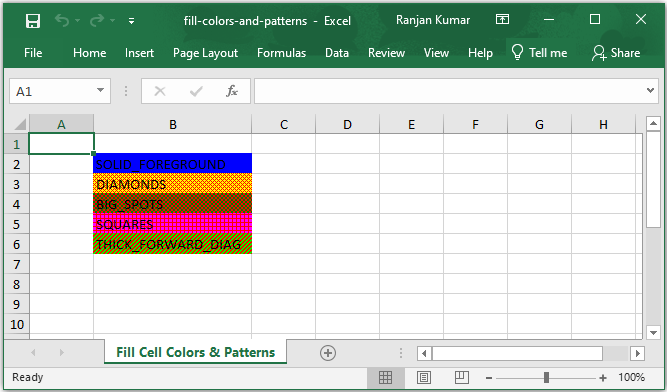
NOTE:
If you want to fill the color to the cell then setting fill pattern type is mandatory where as setting foreground and background color are optional.
If you don’t set any foreground color then it takes default color black.
If you set fill pattern toFillPatternType.SOLID_FOREGROUNDthen it fills the cell solidly with foreground color. meaning it hides the background color with foreground color if specified.
Apache POI Excel Cell all Fill Patterns Example
In this example, we have created an excel file with all available fill patterns in the enumeration FillPatternType. Here we have created two columns, one with a Fill pattern and another one with a Fill pattern name.
CellFillPatternsExample.java
package com.javacodepoint.excel;
import java.io.FileNotFoundException;
import java.io.FileOutputStream;
import java.io.IOException;
import java.io.OutputStream;
import org.apache.poi.ss.usermodel.Cell;
import org.apache.poi.ss.usermodel.CellStyle;
import org.apache.poi.ss.usermodel.FillPatternType;
import org.apache.poi.ss.usermodel.IndexedColors;
import org.apache.poi.ss.usermodel.Row;
import org.apache.poi.ss.usermodel.Sheet;
import org.apache.poi.ss.usermodel.Workbook;
import org.apache.poi.xssf.usermodel.XSSFWorkbook;
/**
* This example shows All Cell fill Patterns
*/
public class CellFillPatternsExample {
// main method
public static void main(String[] args) throws FileNotFoundException, IOException {
/*
* Creating a workbook for XLSX file using XSSFWorkbook, Use HSSFWorkbook for
* XLS File
*/
Workbook wb = new XSSFWorkbook();
// create a sheet
Sheet sheet = wb.createSheet("All Patterns");
// all available pattern types
FillPatternType patterns[] = FillPatternType.values();
// iterate all available patterns
for (int i = 0; i < patterns.length; i++) {
// create row
Row row = sheet.createRow(i);
// create cell style to fill the background/foreground color, and pattern
CellStyle style = wb.createCellStyle();
style.setFillBackgroundColor(IndexedColors.AQUA.getIndex());
style.setFillForegroundColor(IndexedColors.ORANGE.getIndex());
style.setFillPattern(patterns[i]);
// create cell and set the style
Cell cell = row.createCell(1);
cell.setCellStyle(style);
// create another cell to display pattern name
cell = row.createCell(2);
cell.setCellValue(patterns[i].name());
}
// auto adjust the column width
sheet.autoSizeColumn(2);
// write the output to a file
try (OutputStream fileOut = new FileOutputStream("fill-patterns.xlsx")) {
wb.write(fileOut);
}
// close the workbook
wb.close();
// Print the confirmation message
System.out.println("An Excel file has been created successfully!");
}
}
OUTPUT:
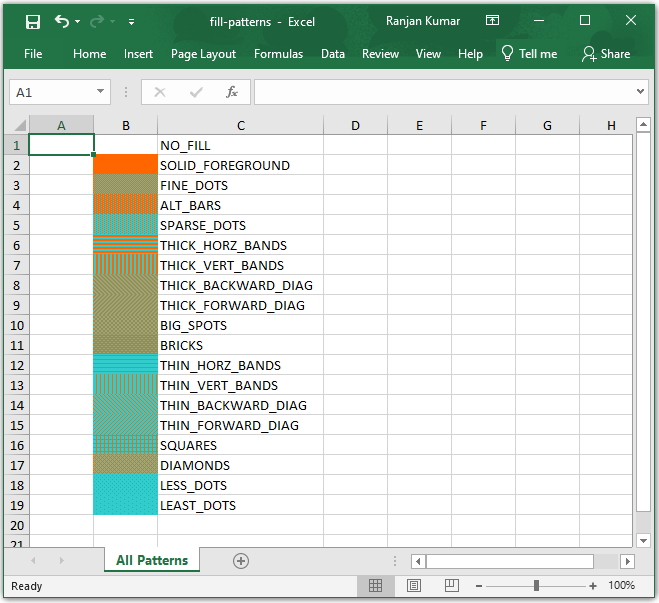
Apache POI – Maven Dependencies
If you are going to create a maven project then you have to add the following maven dependency in the pom.xml file of your project:
<!-- Used for Excel 2003 or before (xls) -->
<dependency>
<groupId>org.apache.poi</groupId>
<artifactId>poi</artifactId>
<version>4.0.1</version>
</dependency>
<!-- Used for Excel 2007 or later (xlsx) -->
<dependency>
<groupId>org.apache.poi</groupId>
<artifactId>poi-ooxml</artifactId>
<version>4.0.1</version>
</dependency>
If you want to know the complete environment setup for Apache POI in Eclipse IDE, follow another article here: Apache POI – Getting Started
Conclusion
In this tutorial, you have learned about setting the cell background color, foreground color, and fill patterns to a cell in Excel using the Apache POI library in Java.
FAQ
How to set the background color of a cell using Apache POI?
// setting the blue background color
CellStyle style = wb.createCellStyle();
style.setFillBackgroundColor(IndexedColors.BLUE.getIndex());
style.setFillForegroundColor(IndexedColors.BLUE.getIndex());
style.setFillPattern(FillPatternType.SOLID_FOREGROUND);
Cell cell = row.createCell(1);
cell.setCellStyle(style);
Related Articles:
- Apache POI Excel Cell Alignment in Java
- Apache POI Excel Cell Border in Java
- Apache POI – Read and Write Excel files in java
- How to create password-protected Excel in java?
- How to write data to an existing Excel file in java?
