This tutorial shows you to set the Excel cell border style in Java using Apache POI.
Table of Contents
How to set Excel cell border style using Apache POI?
Steps to set Excel cell border style in Java:
- Create a Cell using
createCell()method. - Create a cell style using
createCellStyle()method. - Set the border style for all sides (top, right, bottom, and left) of the cell to cellStyle using
setBorderTop(),setBorderRight(), etc. - Set the border color for all sides of the cell to cellStyle using
setTopBorderColor(),setRightBorderColor(), etc. - Finally, set the created cell style to the Excel cell using
setCellStyle()method.
Apache POI – Classes and Methods for Excel Cell Border Style
createCell(): This is a method to create new cells within the row and return them.
createCellStyle(): Create a new Cell style and add it to the workbook’s style table.
setCellStyle(): Set the style for the cell. The style should be a CellStyle created/retrieved from the Workbook.
Apache poi cell border style
To set the border style to all four sides of the cell, Apache poi provides below four specific methods:
- setBorderTop()
- setBorderRight()
- setBorderBottom()
- setBorderLeft()
BorderStyle: The enumeration value indicating the line style of a border in a cell, i.e., whether it is bordered dashed, dotted, double, none, thick, thin, etc.
All available border-style properties with their description in BorderStyle:
| Border Style | Description |
|---|---|
| NONE | No border (default) |
| THIN | Thin border |
| THICK | Thick border |
| MEDIUM | Medium border |
| DOUBLE | Double line border |
| DOTTED | Dotted border |
| DASHED | Dashed border |
| HAIR | Hair-line border |
| DASH_DOT | Dash-dot border |
| DASH_DOT_DOT | Dash-dot dot border |
| MEDIUM_DASHED | Medium dashed border |
| MEDIUM_DASH_DOT | Medium dash dot border |
| MEDIUM_DASH_DOT_DOT | Medium dash dot-dot border |
| SLANTED_DASH_DOT | Slanted dash-dot border |
Apache poi set border-color
To set the border color to all sides of the cell, again Apache poi provides four specific methods:
- setTopBorderColor()
- setRightBorderColor()
- setBottomBorderColor()
- setLeftBorderColor()
IndexedColors: An enumeration indexing scheme for colors that are used to pick the color such as RED, GREEN, BLUE, etc. Each element corresponds to a color index (zero-based).
Add Borders to Excel Cells With Apache POI Example
CellBorderExample.java
package com.javacodepoint.excel;
import java.io.FileNotFoundException;
import java.io.FileOutputStream;
import java.io.IOException;
import java.io.OutputStream;
import org.apache.poi.ss.usermodel.BorderStyle;
import org.apache.poi.ss.usermodel.Cell;
import org.apache.poi.ss.usermodel.CellStyle;
import org.apache.poi.ss.usermodel.IndexedColors;
import org.apache.poi.ss.usermodel.Row;
import org.apache.poi.ss.usermodel.Sheet;
import org.apache.poi.ss.usermodel.Workbook;
import org.apache.poi.xssf.usermodel.XSSFWorkbook;
/**
* This example shows multiple border styles
*/
public class CellBorderExample {
// Main method
public static void main(String[] args) throws FileNotFoundException, IOException {
/*
* Creating a workbook for XLSX file using XSSFWorkbook, Use HSSFWorkbook for
* XLS File
*/
Workbook wb = new XSSFWorkbook();
// Create a sheet
Sheet sheet = wb.createSheet("Cell Border Examples");
// Create a row and put some cells in it. Rows are 0 based.
Row row = sheet.createRow(1);
// Setting row height to see the cell border properly
row.setHeightInPoints(30);
/*
* Create a cell with thin border and default color
*/
Cell cell = row.createCell(1);
cell.setCellValue("THICK BORDER STYLE");
// style the cell with borders all around.
CellStyle style = wb.createCellStyle();
// setting border style
style.setBorderTop(BorderStyle.THICK);
style.setBorderRight(BorderStyle.THICK);
style.setBorderBottom(BorderStyle.THICK);
style.setBorderLeft(BorderStyle.THICK);
// set the created style to cell
cell.setCellStyle(style);
/*
* Create a cell with thick border
*/
cell = row.createCell(3);
cell.setCellValue("DOUBLE BORDER STYLE");
style = wb.createCellStyle();
style.setBorderTop(BorderStyle.DOUBLE);
style.setBorderRight(BorderStyle.DOUBLE);
style.setBorderBottom(BorderStyle.DOUBLE);
style.setBorderLeft(BorderStyle.DOUBLE);
// Setting border color
style.setTopBorderColor(IndexedColors.BLUE.getIndex());
style.setRightBorderColor(IndexedColors.BLUE.getIndex());
style.setBottomBorderColor(IndexedColors.BLUE.getIndex());
style.setLeftBorderColor(IndexedColors.BLUE.getIndex());
cell.setCellStyle(style);
/*
* Create a cell with thick border
*/
cell = row.createCell(5);
cell.setCellValue("MEDIUM_DASH_DOT BORDER STYLE");
style = wb.createCellStyle();
style.setBorderTop(BorderStyle.MEDIUM_DASH_DOT);
style.setBorderRight(BorderStyle.MEDIUM_DASH_DOT);
style.setBorderBottom(BorderStyle.MEDIUM_DASH_DOT);
style.setBorderLeft(BorderStyle.MEDIUM_DASH_DOT);
// Setting border color
style.setTopBorderColor(IndexedColors.RED.getIndex());
style.setRightBorderColor(IndexedColors.RED.getIndex());
style.setBottomBorderColor(IndexedColors.RED.getIndex());
style.setLeftBorderColor(IndexedColors.RED.getIndex());
cell.setCellStyle(style);
// creating another row
row = sheet.createRow(3);
row.setHeightInPoints(30);
/*
* Create a cell with thick border
*/
cell = row.createCell(1);
cell.setCellValue("SLANTED_DASH_DOT BORDER STYLE");
style = wb.createCellStyle();
style.setBorderTop(BorderStyle.SLANTED_DASH_DOT);
style.setBorderRight(BorderStyle.SLANTED_DASH_DOT);
style.setBorderBottom(BorderStyle.SLANTED_DASH_DOT);
style.setBorderLeft(BorderStyle.SLANTED_DASH_DOT);
// Setting border color
style.setTopBorderColor(IndexedColors.ORANGE.getIndex());
style.setRightBorderColor(IndexedColors.GREEN.getIndex());
style.setBottomBorderColor(IndexedColors.ORANGE.getIndex());
style.setLeftBorderColor(IndexedColors.GREEN.getIndex());
cell.setCellStyle(style);
/*
* Create a cell with thick border
*/
cell = row.createCell(3);
cell.setCellValue("DASHED BORDER STYLE");
style = wb.createCellStyle();
style.setBorderTop(BorderStyle.DASHED);
style.setBorderRight(BorderStyle.DASHED);
style.setBorderBottom(BorderStyle.DASHED);
style.setBorderLeft(BorderStyle.DASHED);
// Setting border color
style.setTopBorderColor(IndexedColors.PINK.getIndex());
style.setRightBorderColor(IndexedColors.PINK.getIndex());
style.setBottomBorderColor(IndexedColors.PINK.getIndex());
style.setLeftBorderColor(IndexedColors.PINK.getIndex());
cell.setCellStyle(style);
/*
* Create a cell with mixed style border
*/
cell = row.createCell(5);
cell.setCellValue("MIXED BORDER STYLE");
style = wb.createCellStyle();
style.setBorderTop(BorderStyle.DOUBLE);
style.setBorderRight(BorderStyle.MEDIUM_DASH_DOT);
style.setBorderBottom(BorderStyle.MEDIUM_DASHED);
style.setBorderLeft(BorderStyle.THICK);
// Setting border color
style.setTopBorderColor(IndexedColors.YELLOW.getIndex());
style.setRightBorderColor(IndexedColors.BLUE.getIndex());
style.setBottomBorderColor(IndexedColors.BRIGHT_GREEN.getIndex());
style.setLeftBorderColor(IndexedColors.PINK.getIndex());
cell.setCellStyle(style);
// auto adjust the column width
sheet.autoSizeColumn(1);
sheet.autoSizeColumn(3);
sheet.autoSizeColumn(5);
// write the output to a file
try (OutputStream fileOut = new FileOutputStream("cell-borders.xlsx")) {
wb.write(fileOut);
}
// close the workbook
wb.close();
// Print the confirmation message
System.out.println("An Excel file has been created successfully!");
}
}
OUTPUT:
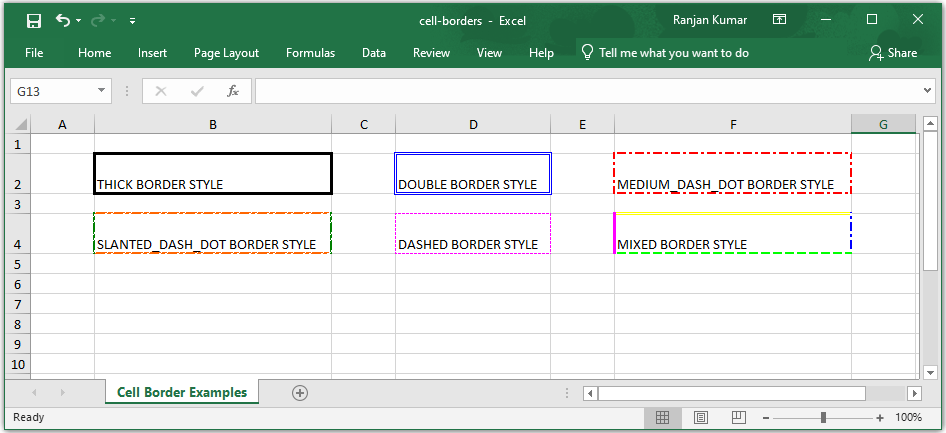
Apache POI – Maven Dependencies
If you are going to create a maven project then you have to add the following maven dependency in the pom.xml file of your project:
<!-- Used for Excel 2003 or before (xls) -->
<dependency>
<groupId>org.apache.poi</groupId>
<artifactId>poi</artifactId>
<version>4.0.1</version>
</dependency>
<!-- Used for Excel 2007 or later (xlsx) -->
<dependency>
<groupId>org.apache.poi</groupId>
<artifactId>poi-ooxml</artifactId>
<version>4.0.1</version>
</dependency>
If you want to know the complete environment setup for Apache POI in Eclipse IDE, follow another article here: Apache POI – Getting Started
Conclusion
In this tutorial, you have learned about setting the Excel cell border style property using the Apache POI library in Java.
Related Articles:
- Apache POI Excel Cell Alignment in Java
- Apache POI – Read and Write Excel files in java
- How to create password-protected Excel in java?
- How to Read password-protected Excel in java?
- How to write data to an existing Excel file in java?
