In this article, you will see how do you install MySQL Workbench 8.0.27 on Windows 10. Here we are going to show you the installation process using the MySQL MSI installer.
What is MySQL Workbench?
MySQL Workbench is a GUI tool for working with MySQL servers and databases. It provides data modeling, SQL development, and various administration tools for configuration. Workbench is available in the Community Edition and in the Commercial Edition. The community edition is free of charge while the Commercial has additional features like MySQL firewall, MySQL Audit, and access to MySQL Enterprise Backup.
Here, we will see the installation of the Workbench community edition.
How do we install MySQL Workbench on Windows 10 64-bit?
Steps to install MySQL Workbench on Windows 10:
STEP-1: First, we have to download the MySQL MSI Installer from its Official website download page. On the download page, select the operating system as Microsoft Windows and choose Windows (x86, 32-bit), MSI Installer, then click on the download button as you can see in the below image.
![Install MySQL Workbench 8.0.27 on Windows 10[step-by-step] 1 MySQL MSI Installer for workbench](https://javacodepoint.com/wp-content/uploads/2022/01/5-min-1.png)
STEP-2: Once you click on the download button, it will open the below page. Here, you just need to click on the link No thanks, just start my download to start downloading.
![Install MySQL Workbench 8.0.27 on Windows 10[step-by-step] 2 Download MySQL mis installer file](https://javacodepoint.com/wp-content/uploads/2022/01/2-min.png)
STEP-3: Once the MSI installer has been downloaded successfully, you can see the installer file (mysql-installer-web-community-8.0.27.1.msi) in the download section of your computer. Now open the installer by double-clicking on it then It will start initiating the installer window as below image.
![Install MySQL Workbench 8.0.27 on Windows 10[step-by-step] 3 Mysql installer - community](https://javacodepoint.com/wp-content/uploads/2022/01/4.png)
STEP-4: Before opening the installer window, It will ask for permission; when it does, click Yes.
Once the MySql Installer window opens, we have to choose the setup type. We will choose here the Custom type as shown in the below image. And click on the Next button to proceed.
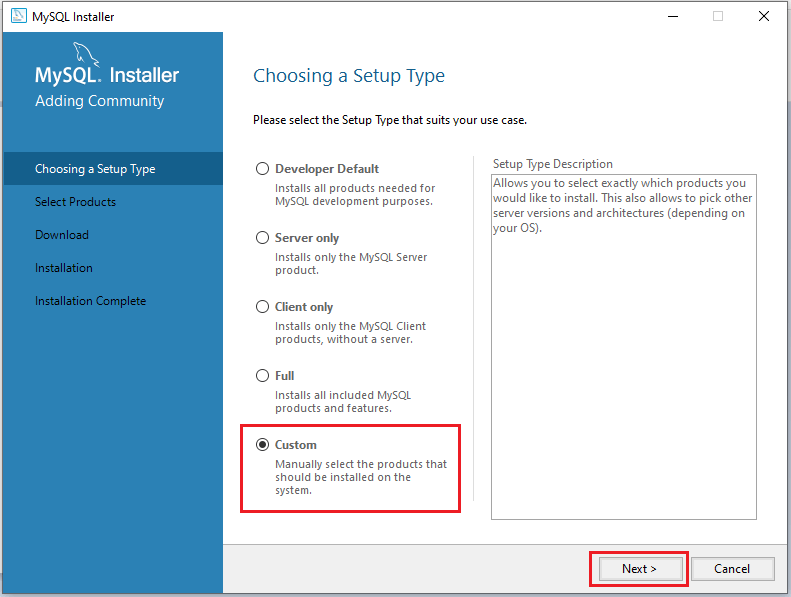
STEP-5: If your system doesn’t have prerequisite dependencies installed; then you will see the below dialog to install them. If you see the dialog, then you have to install them by clicking on Execute button. If you don’t see such dialog move to the next step directly.
![Install MySQL Workbench 8.0.27 on Windows 10[step-by-step] 4 Mysql Inataller - check requirements](https://javacodepoint.com/wp-content/uploads/2022/01/2-min-1.png)
Once the required dependencies have been installed successfully, you will see the below dialog for confirmation. Now click on the Next button to proceed.
![Install MySQL Workbench 8.0.27 on Windows 10[step-by-step] 5 MySQL installation 8.0.27 installed dependencies](https://javacodepoint.com/wp-content/uploads/2022/01/6-min-1.png)
STEP-6: Now select the products that you want to install. Here we have selected MySQL Server 8.0.27, MySQL Workbench 8.0.27, and MySQL Shell 8.0.27 to install; as you can see in the below image. Now, click on the Next button.
![Install MySQL Workbench 8.0.27 on Windows 10[step-by-step] 6 MySQL installation 8.0.27 select products](https://javacodepoint.com/wp-content/uploads/2022/01/8-min.png)
Once selected products are installed successfully, you will see the below dialog with the status complete.
![Install MySQL Workbench 8.0.27 on Windows 10[step-by-step] 7 MySQL installation 8.0.27 list of products complete](https://javacodepoint.com/wp-content/uploads/2022/01/10-min.png)
STEP-7: Now under the Type and Networking section, you have to do server configuration. We recommend you to go with the default configuration setting and simply click on the Next button.
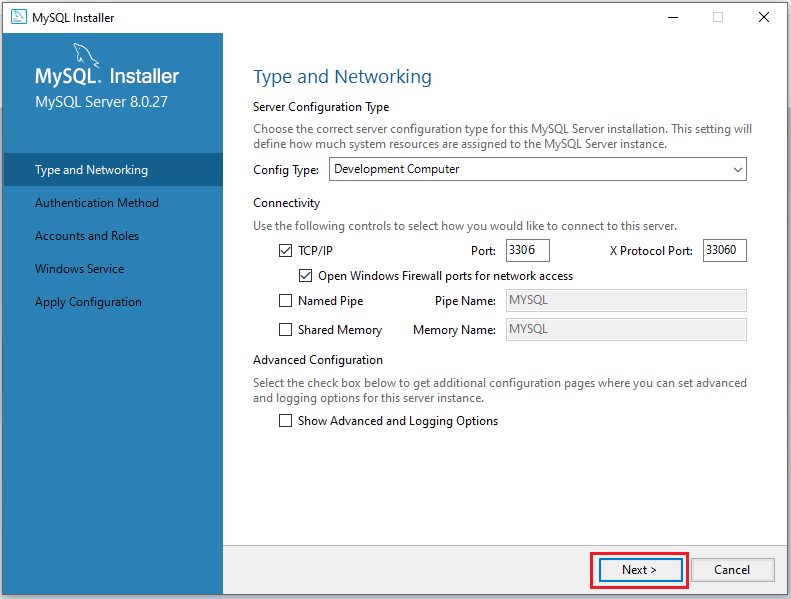
STEP-8: Now under the Accounts and Roles section, you can set the password for the root account. And click on the Next button.
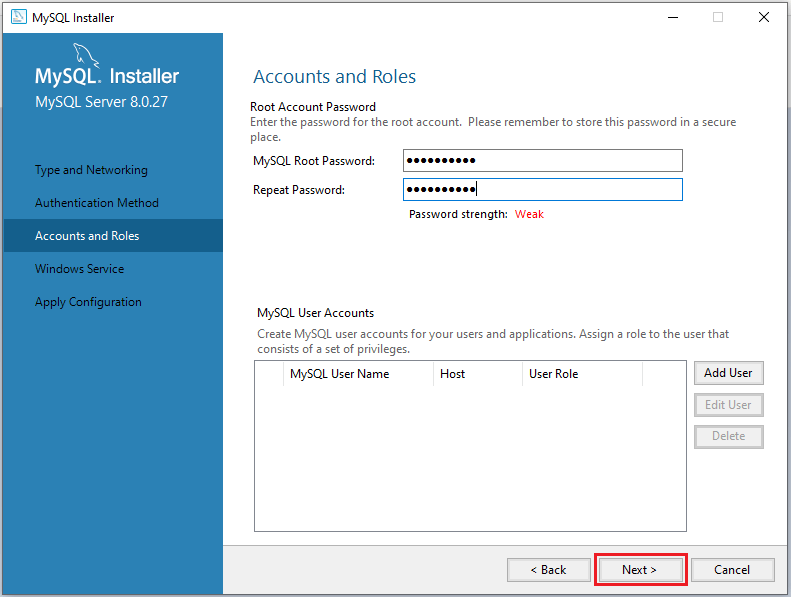
STEP-9: Now it will ask you to Create and Apply configuration. Here, simply click on Execute button to do that. It will just take a few minutes to complete.
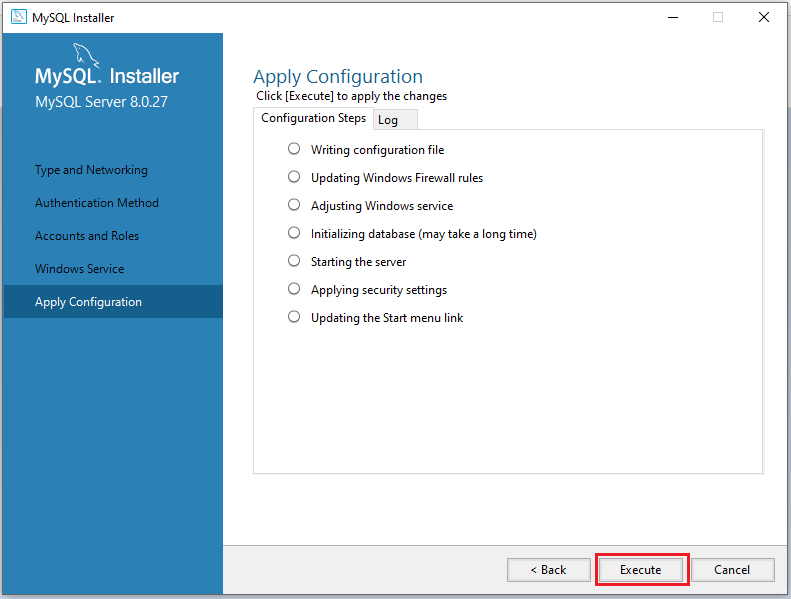
As you can see the progress is like the below image.
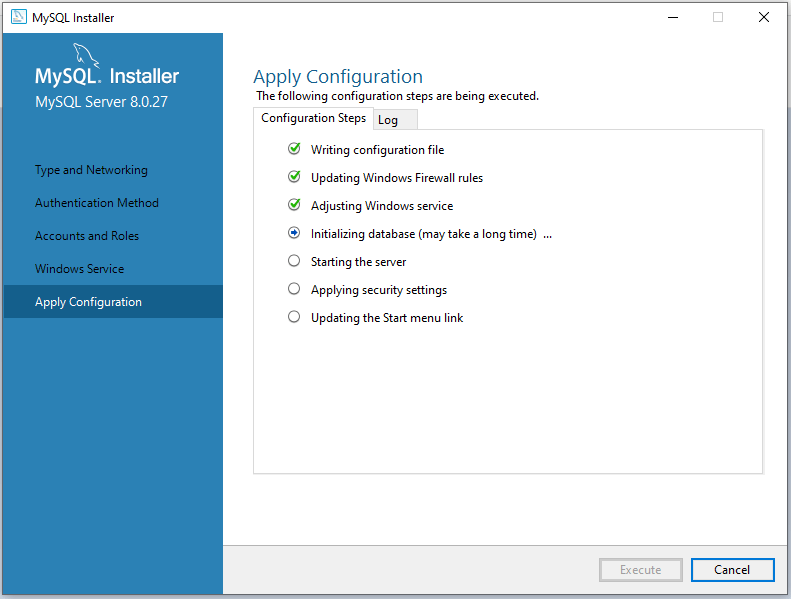
Once the configuration for MySQL Server 8.0.27 was successful, you will see the below dialog. Now click on the Finish button to complete the installation process.
![Install MySQL Workbench 8.0.27 on Windows 10[step-by-step] 8 16 min](https://javacodepoint.com/wp-content/uploads/2022/01/16-min.png)
STEP-10: Once you click Finish, it will ask you to launch MySQL Workbench and MySQL Shell.
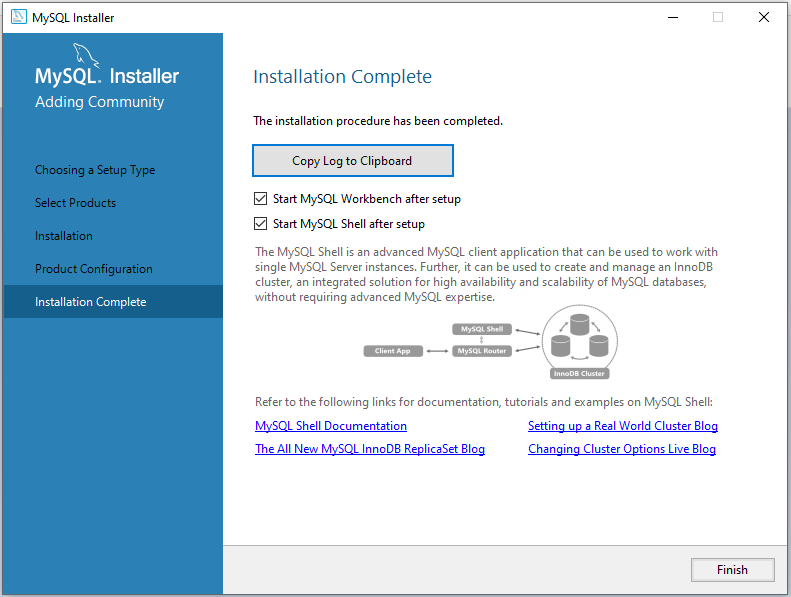
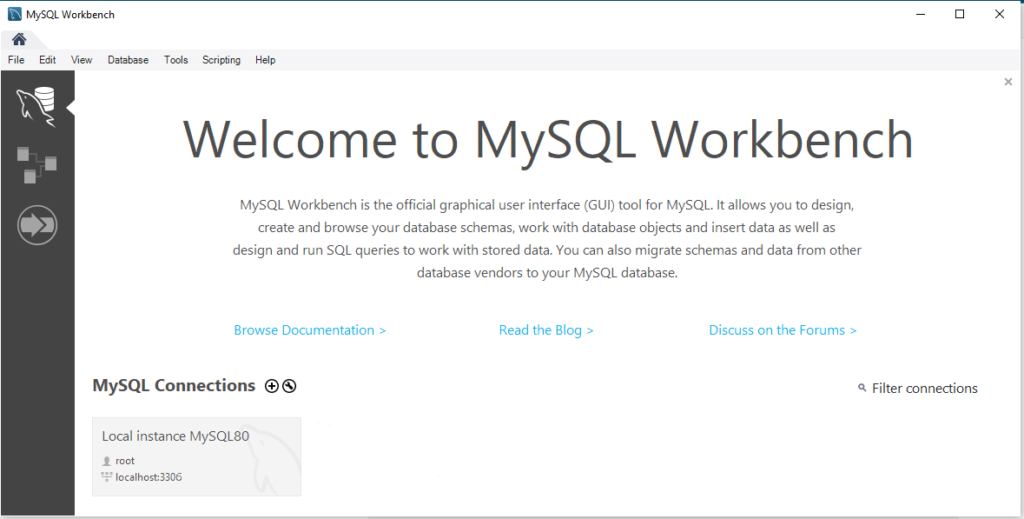
That’s it! Now you can work with MySQL Workbench on Windows machines.
Conclusion
In this article, you have seen the step-by-step installation process of MySQL workbench along with MySQL Server 8.0.27 using the MSI Installer.
